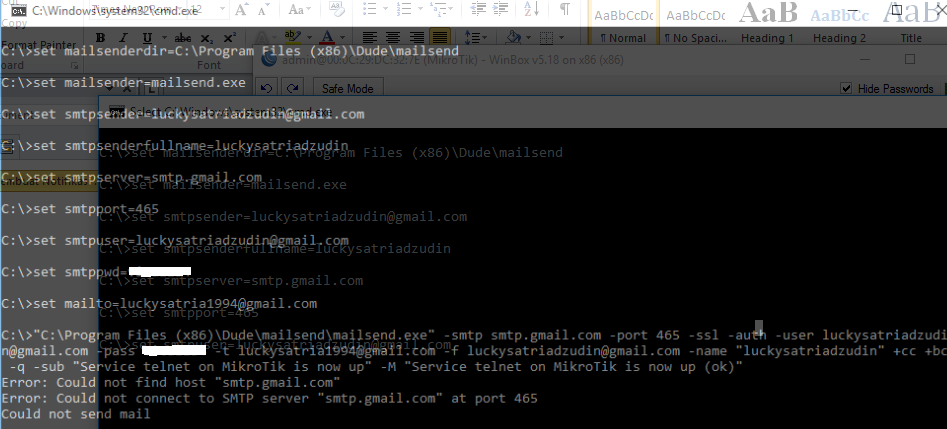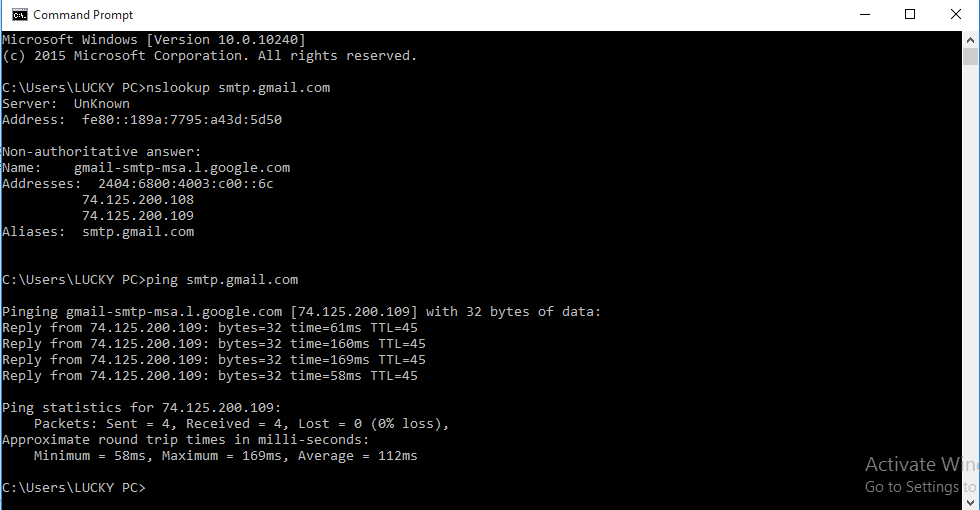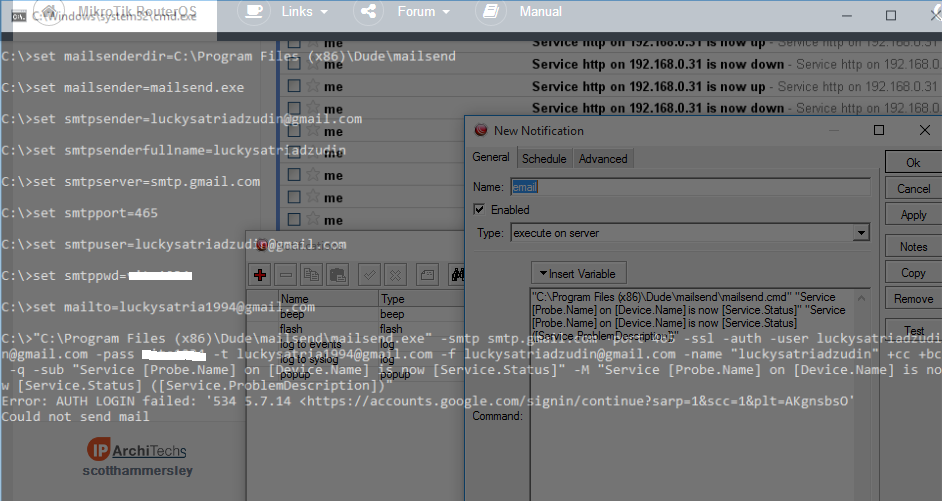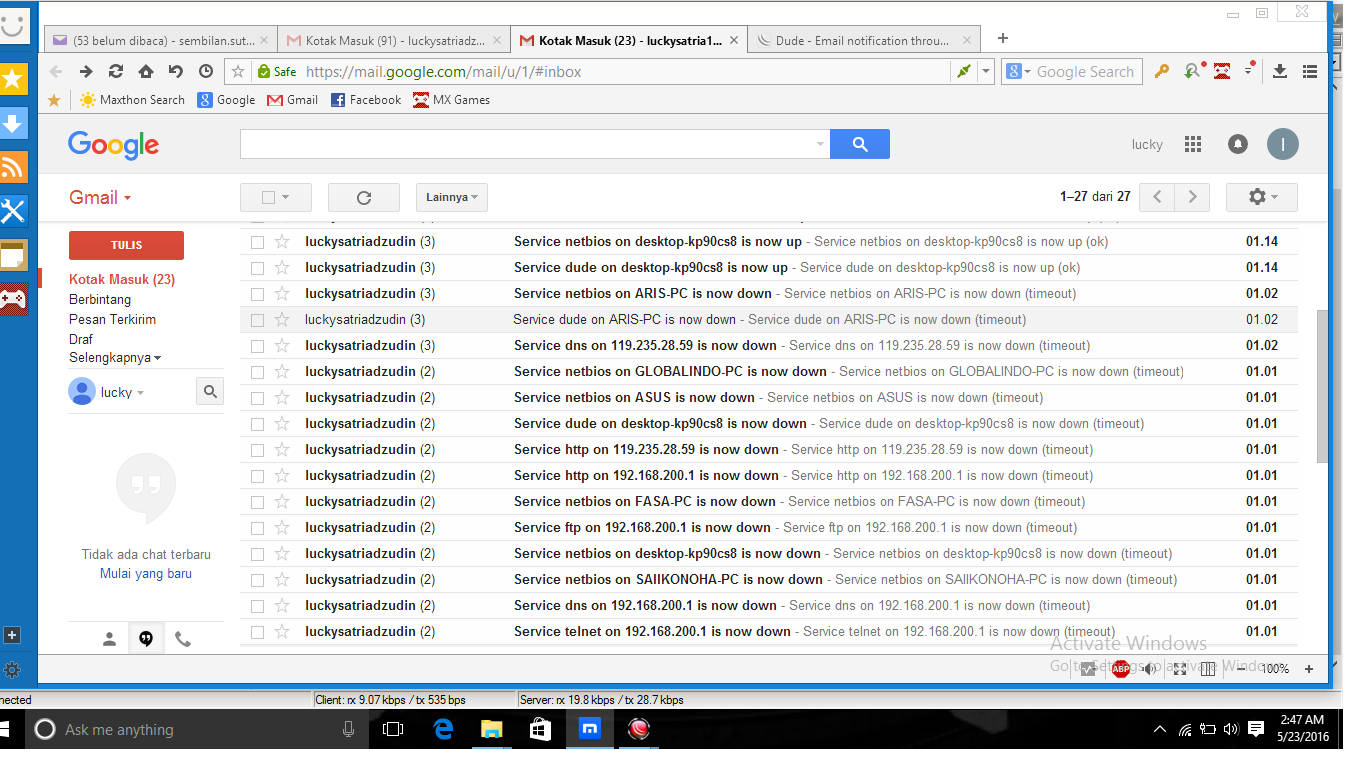Related solutions
Send mail via server which require SMTP authentication
Dude - Email notifications through Gmail on Windows - via blat
Dude v6 - SMS notifications
Dude v6 - Email notification through Gmail
Requirements
- Mailsend
- Dude server on windows machine
- Gmail account
Setup instruction
1. Download mailsend, rename it to mailsend.exe and place it in to C:\Program Files (x86)\Dude\mailsend directory.
2. In directory from p.1 create mailsend.cmd file with the following content:
:: Send email notifications from Dude via Gmail
::
set mailsenderdir=C:\Program Files (x86)\Dude\mailsend
set mailsender=mailsend.exe
set smtpsender=username@gmail.com
set smtpsenderfullname=username
set smtpserver=smtp.gmail.com
set smtpport=465
set smtpuser=username@gmail.com
set smtppwd=password
set mailto=username@gmail.com
::
::
"%mailsenderdir%\%mailsender%" -smtp %smtpserver% -port %smtpport% -ssl -auth -user %smtpuser% -pass %smtppwd% -t %mailto% -f %smtpsender% -name "%smtpsenderfullname%" +cc +bc -q -sub %1 -M %2
::
:: pause
::
change in it: smtpsender, smtpsenderfullname, smtpuser, smtppwd, mailto
3. Create new Notification
Name: Email-mailsend
Type: execute on server
"C:\Program Files (x86)\Dude\mailsend\mailsend.cmd" "Service [Probe.Name] on [Device.Name] is now [Service.Status]" "Service [Probe.Name] on [Device.Name] is now [Service.Status] ([Service.ProblemDescription])"
And test it via pressing Test button
4. Now you can use it:
Device → Settings → Polling:
Notification: ✓ Email-mailsend
5. See the results:
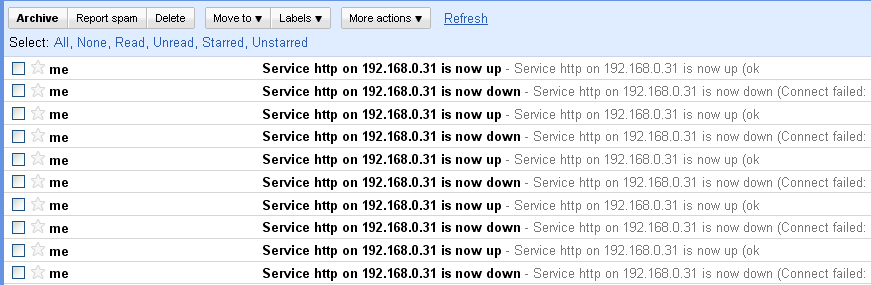
Troubleshooting
If you can’t get it working you can try:
- Uncomment pause command from mailsend.cmd file and then press Test button in The Dude.
Command windows should appear and wait until you press any key to close and you can see in last line message from Gmail server(or your Email server). - If you need help, please copy these last lines from p.1 and paste them in this topic:
Right click on black area --> Mark --> Select the text with mouse --> Press Enter(=Ctrl+C) --> Press Ctrl+V on the forum
Please be aware to not disclose your username and password!
Gmail can ask you to change account settings: Allowing less secure apps to access your account.