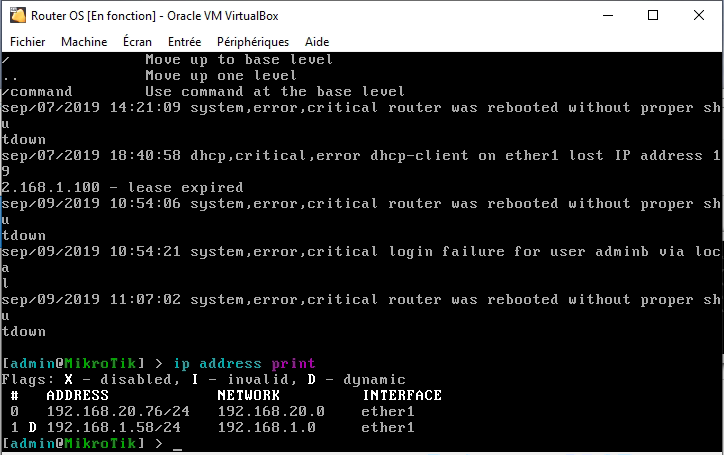Description:
This guide describes Dude v6 Email notifications setup using Gmail
Requirements:
- Dude v6 server on CHR or Routerboard.
- Dude v6 client on Windows.
- Gmail account.
Setup instruction:
- Connect to Dude v6 server using Dude v6 client. Dude v6 use Winbox port for connection.
- Go to the Notifications section.
- Create new Notification:
- Name: Email notification through Gmail
- Type: email
- Server Dns Name: smtp.gmail.com
- Server Port: 587
- User: username@gmail.com
- Password: ********
- Tls Mode: yes
- From: username@gmail.com
- To: username@gmail.com
- Subject: Service [Probe.Name] on [Device.Name] is now [Service.Status]
- Body: Service [Probe.Name] on [Device.Name] is now [Service.Status]
Press Apply button.
And test it by pressing Test button.
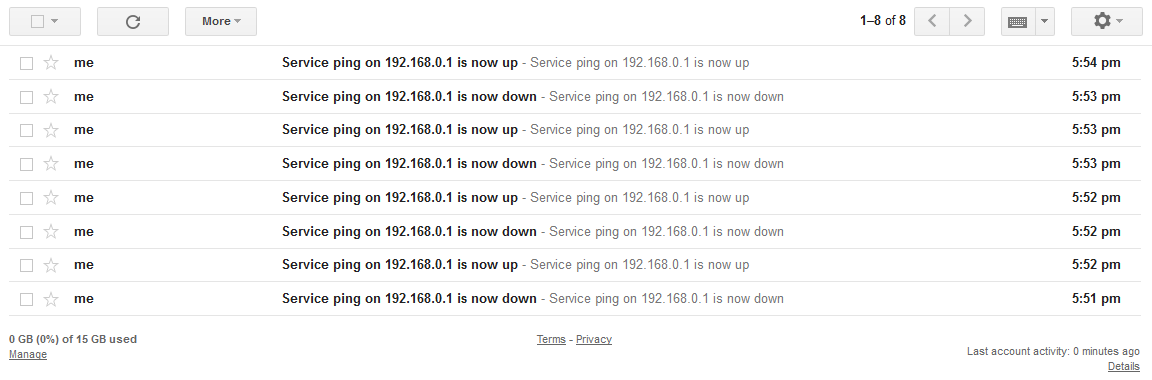
4. Now you can use it:
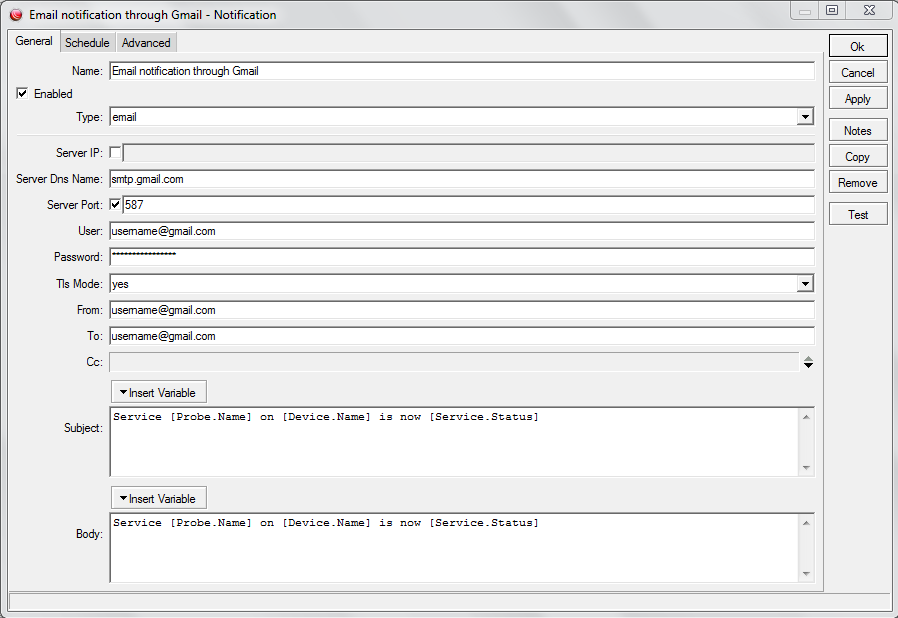
Troubleshooting:
- Verify if you use correct Gmail server port: Use SMTP settings to send mail from a printer, scanner, or app.
- If your account is secured by 2-Step Verification authentication you should use application password instead of your Gmail account password.
- Gmail may ask you to change account settings: Allowing less secure apps to access your account.
- View Probe logs: Winbox → Log
- Your Dude server should be able to resolve Server Dns Name: smtp.gmail.com:
Winbox → Tools → Ping → smtp.gmail.com
IP → DNS → Servers