Hi folks! Thank you in advance for reading, and double thanks if you choose to help.
I’ve got 2 firewalls in active/passive which need to communicate to a single ISP. Currently, $20 unmanaged switch is doing the trick. I needed the capability to port mirror for a security appliance, as well as redundant power supplies, so the CRS305-1G-4S+ seemed perfect for the job. Here’s an overview:
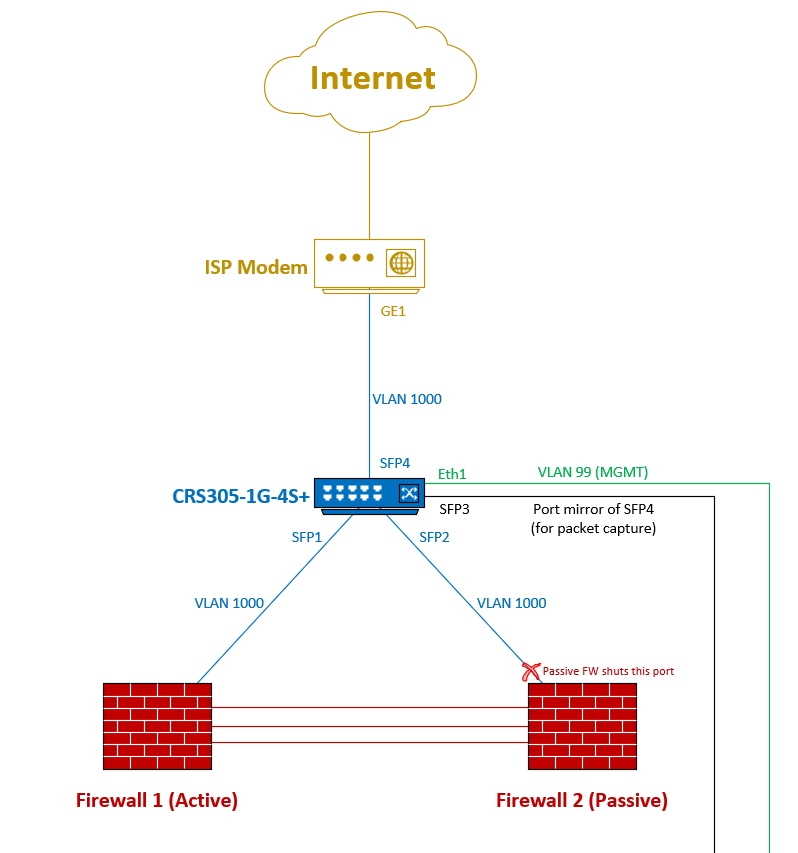
Because an unmanaged switch works no problem, I’ve been bashing my head into a wall trying to figure out how to configure this CRS305 to simply act in the same way. VLAN 1000 is arbitrary. As soon as I move cables from the unmanaged switch to the CRS305, internet connectivity is lost, and never recovers. Plugging cables back into the old switch, connectivity is restored in <5 seconds. I’m clearly lacking critical information, but my Cisco/HP/Dell skills are next to useless when configuring RouterOS.
To confirm that I’m not a total idiot, I connected a couple of laptops to SFP1 and SFP4 using random IPs on the same subnet (i.e. 123.123.123.1/24 and 123.123.123.2/24), and they were able to ping each other no problem. What’s the special sauce I’m missing here?
[admin@CRS305] > export hide-sensitive compact
# 1970-01-16 05:43:13 by RouterOS 7.12.1
# software id = U730-MHG3
#
# model = CRS305-1G-4S+
# serial number =
/interface bridge
add name=bridge1 vlan-filtering=yes
/interface vlan
add interface=bridge1 name=MGMT vlan-id=99
/interface ethernet switch
set 0 mirror-source=sfp-sfpplus4 mirror-target=sfp-sfpplus3
/interface wireless security-profiles
set [ find default=yes ] supplicant-identity=MikroTik
/ip hotspot profile
set [ find default=yes ] html-directory=hotspot
/port
set 0 name=serial0
/interface bridge port
add bridge=bridge1 frame-types=admit-only-untagged-and-priority-tagged interface=sfp-sfpplus4 pvid=1000
add bridge=bridge1 frame-types=admit-only-untagged-and-priority-tagged interface=sfp-sfpplus1 pvid=1000
add bridge=bridge1 frame-types=admit-only-untagged-and-priority-tagged interface=ether1 pvid=99
add bridge=bridge1 frame-types=admit-only-untagged-and-priority-tagged interface=sfp-sfpplus2 pvid=1000
/ip neighbor discovery-settings
set discover-interface-list=none
/interface bridge vlan
add bridge=bridge1 tagged=bridge1 vlan-ids=99
add bridge=bridge1 untagged=ether1 vlan-ids=99
/ip address
add address=10.99.0.2/24 interface=MGMT network=10.99.0.0
/ip service
set telnet disabled=yes
set ftp disabled=yes
set www disabled=yes
set ssh disabled=yes
set www-ssl address=10.99.0.0/24,10.90.0.0/24 certificate=www-ssl-Server disabled=no
set api disabled=yes
set winbox address=10.99.0.0/24,10.90.0.0/24
set api-ssl disabled=yes
/system identity
set name=CRS305
/system note
set show-at-login=no
/system routerboard settings
set boot-os=router-os
/tool bandwidth-server
set enabled=no
/tool mac-server
set allowed-interface-list=none
/tool mac-server mac-winbox
set allowed-interface-list=none
/tool mac-server ping
set enabled=no