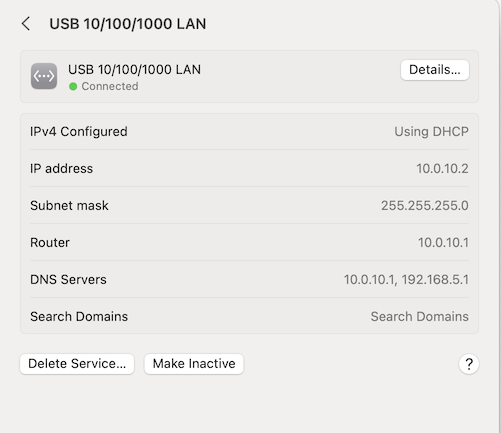So I think I mostly successfully did what you suggested. I used ether4, and when I connect my laptop via ethernet to ether4, it is getting IP address 10.0.10.2 See screenshot:
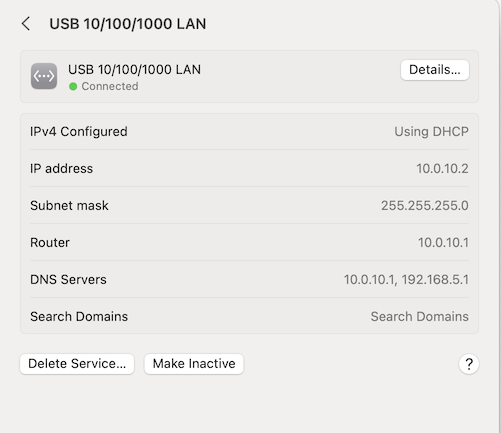
But I’m not able to access the hap by WebFig. (at http://10.0.10.1/webfig/#Quick_Set).
I’ve pasted my updated config file below:
# sep/14/2023 14:04:53 by RouterOS 6.49.10
# software id = XRE0-SJ3C
#
# model = RB952Ui-5ac2nD
# serial number = [////////////]
/interface bridge
add admin-mac=74:4D:28:6E:6B:F3 auto-mac=no comment=defconf name=bridge
/interface ethernet
set [ find default-name=ether1 ] advertise="10M-half,10M-full,100M-half,100M-f\
ull,1000M-half,1000M-full,2500M-full,5000M-full,10000M-full"
/interface wireless
set [ find default-name=wlan1 ] band=2ghz-b/g/n channel-width=20/40mhz-XX \
disabled=no distance=indoors frequency=auto installation=indoor mode=\
ap-bridge ssid="Tallawah 2GHz" station-roaming=enabled wireless-protocol=\
802.11
set [ find default-name=wlan2 ] band=5ghz-a/n/ac channel-width=\
20/40/80mhz-XXXX disabled=no distance=indoors frequency=auto \
installation=indoor mode=ap-bridge ssid="Tallawah 5GHz" station-roaming=\
enabled wireless-protocol=802.11
/interface list
add comment=defconf name=WAN
add comment=defconf name=LAN
/interface wireless security-profiles
set [ find default=yes ] authentication-types=wpa-psk,wpa2-psk mode=\
dynamic-keys supplicant-identity=MikroTik
/ip pool
add name=dhcp ranges=192.168.88.10-192.168.88.254
add name=dchp2 ranges=10.0.10.2-10.0.10.5
add name=dhcp_pool2 ranges=10.0.10.2-10.0.10.5
/ip dhcp-server
add address-pool=dhcp disabled=no interface=bridge name=defconf
add address-pool=dchp2 disabled=no interface=ether4 name=dhcp2 src-address=\
10.0.10.1
/user group
set full policy="local,telnet,ssh,ftp,reboot,read,write,policy,test,winbox,pas\
sword,web,sniff,sensitive,api,romon,dude,tikapp"
/interface bridge port
add bridge=bridge comment=defconf interface=ether2
add bridge=bridge comment=defconf interface=ether3
add bridge=bridge comment=defconf interface=ether5
add bridge=bridge comment=defconf interface=wlan1
add bridge=bridge comment=defconf interface=wlan2
/ip neighbor discovery-settings
set discover-interface-list=LAN
/interface detect-internet
set detect-interface-list=all internet-interface-list=all lan-interface-list=\
all wan-interface-list=all
/interface list member
add comment=defconf interface=bridge list=LAN
add comment=defconf interface=ether1 list=WAN
/ip address
add address=192.168.88.3/24 interface=bridge network=192.168.88.0
add address=10.0.10.1/24 interface=ether4 network=10.0.10.0
/ip dhcp-client
add comment=defconf disabled=no interface=ether1
/ip dhcp-server network
add address=10.0.10.0/24 gateway=10.0.10.1
add address=192.168.88.0/24 comment=defconf gateway=192.168.88.3 netmask=24
/ip dns
set allow-remote-requests=yes servers=8.8.8.8,208.67.222.222
/ip dns static
add address=192.168.88.3 comment=defconf name=router.lan
/ip firewall filter
add action=accept chain=input comment=\
"defconf: accept established,related,untracked" connection-state=\
established,related,untracked
add action=drop chain=input comment="defconf: drop invalid" connection-state=\
invalid
add action=accept chain=input comment="defconf: accept ICMP" protocol=icmp
add action=accept chain=input comment=\
"defconf: accept to local loopback (for CAPsMAN)" dst-address=127.0.0.1
add action=drop chain=input comment="defconf: drop all not coming from LAN" \
in-interface-list=!LAN
add action=accept chain=forward comment="defconf: accept in ipsec policy" \
ipsec-policy=in,ipsec
add action=accept chain=forward comment="defconf: accept out ipsec policy" \
ipsec-policy=out,ipsec
add action=fasttrack-connection chain=forward comment="defconf: fasttrack" \
connection-state=established,related
add action=accept chain=forward comment=\
"defconf: accept established,related, untracked" connection-state=\
established,related,untracked
add action=drop chain=forward comment="defconf: drop invalid" \
connection-state=invalid
add action=drop chain=forward comment=\
"defconf: drop all from WAN not DSTNATed" connection-nat-state=!dstnat \
connection-state=new in-interface-list=WAN
/ip firewall nat
add action=masquerade chain=srcnat comment="defconf: masquerade" \
ipsec-policy=out,none out-interface-list=WAN
/ip route
add disabled=yes distance=1 gateway=192.168.88.2
/system clock
set time-zone-name=America/New_York
/tool mac-server
set allowed-interface-list=LAN
/tool mac-server mac-winbox
set allowed-interface-list=LAN