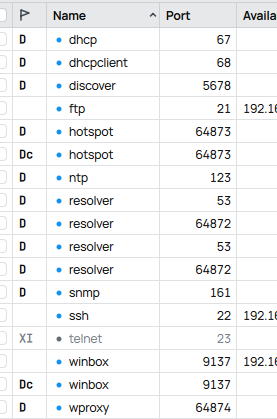The same can be said about any hardware. Prolonging its life for free is a welcome move, even though I’m sure everyone would like to see more free space.
APC ups monitor don’t work afeter update
CCR1016.
/system> ups/print
Flags: X - disabled; I - invalid
0 name=“ups1” port=serial0 offline-time=0s min-runtime=never alarm-setting=(unknown) model=“Firmware engineer: Alexander Koudriashov.” version=“”
serial=“(c) APC. 2001” manufacture-date=“Press any key…” load=0% on-line=yes nominal-battery-voltage=0V
[admin@SM-PF_Cultura-RT2] /system>
Hi!
For the first time with MT router and this version I’ve had the following error:
ipsec,error no suitable proposal found for many IPSec/L2TP Windows clients - maybe it has something to do with yesterdays updates? After restarting my router everything comes back to normal.
I will keep an eye on it.
I think best approach would be contacting support@mikrotik.com. Provide your test import script and make some simple benchmark under 7.16,7.18 and 7.19. So they can see the difference in your benchmark results and can benchmark in their labs using the test script.
Otherwise I think hardly anyone noticed the difference because bulk importing huge address lists is probably not a daily task for most users.![]()
there is an issue about ipv6 ND on all releases since 7.18 up to 7.19.3 where there are vlans builded on bonding where on some vlans there are vrrp.
In this scenario the ND is not able to get back the packets to identify the mac address associeted to an ipv6, the issue is preent only on some vlans, and after the reboot the issue randomly move to another vlan.
Opened ticket [SUP-192823] adding the supouts about 7.18.2 and 7.19.3.
the last working releases is 7.17.2
regards
In 7.19.3, there is now a 5-minute delay in Netwach after booting, even though this is not specified. Is this now standard?
Just curious… Can anyone confirm if the wifi issues experienced by many using ax2,3 devices, forcing them to downgrade to v7.14.3, have been resolved in this update?
If not, any word when?
Cheers.
It has been like that for a long time already.
Ah, oh ![]() … I only just noticed that, thank you!
… I only just noticed that, thank you! ![]()
In IP-Service, can you separate default services and dynamic services into different tabs in Winbox?
I just installed this on a brand new RB4011. The 5GHz Wifi is enabled and working as an AP and broadcasting SSID. However, DHCP server says “–interface not running”. This is via Wireless. I tried installing Wifi-qcom-ac and configure the 5GHz interface in there instead as an AP. The interface is enbled and broadcasting the SSID. Changed DHCP server interface from wlan2 to wifi, and it reports the same, “–interface not running”. Except the Interface IS running. After manually connecting to the interface from a wireless device, successfully, then on the next re-connection the DHCP Server started working fine. I didn’t have this issue with the 2.4 GHz interface. It appears to be a bit buggy not allowing me to set the DHCP Server until I manually connect with static IP settings first, then set the new DHCP Server while there’s a client connected. After that, the DHCP works from then on.
Interface Link up/down times fluctuate every few seconds. Any reason !?
(Was also the same on the previous release).
Happens on RB4011iGS+5HacQ2HnD (got multiple of these - happens on all)
Also happens on CRS320, but less frequently compared to RB4011iGS - on these it happens between every 3 seconds, to few times per second.
Also have a CCR2004 - doesn’t happen on it.
What is the new url?
Wifi interface are only running when clients are connected.
Usually, you will not bind your DHCP-Server directly to a wifi interface, but rather to a bridge where the wifi interface are members of.
Haha I know right. It’s on auto-pilot though. Don’t care enough to roll back versions etc. It’ll get fixed eventually, maybe
Edit: Unless someone wants me to do this to help out in case there is an issue. I’ll gladly spend the time to do it
You would normally setup a bridge, add the wireless interfaces as ports to that bridge, and then run the DHCP service on that bridge. You can also add ethernet interfaces to the same bridge.
You are not supposed to have DHCP directly on a WiFi interface that is standalone.
Reason: a WiFi interface with no clients connected at all is “not running”. Putting it in a bridge masks that.
Maybe also possible to set “disable-running-check=yes” on the particular wifi interface.
I have the Wi-Fi interfaces isolated from all the Ethernet ports because they are assigned to their own subnets to reduce latency with each other. 2.4 GHz card for security/alarm equipment. 5.8 for everything else so as to not let RTSP streams cause increased latency to the 5.8 GHz AP. Only one port on switch 1 is used for Internet uplink, and a couple of ports on switch 2 get used but for separate subnets. The rest aren’t assigned to anything. Neither of them are to receive each others local traffic and the down stream switches don’t do VLAN’s. So that might be an uncommon configuration, but it’s a router, not an AP<–Bridge–>Switch for me. I’ve just always assigned DHCP Server to each device/port in use directly, until now, that has always worked. But that’s fine, now that I know that I just connect a device manually, then assign a DHCP Server to that interface. Which works, it comes back up as soon as a client connects. I don’t understand why you’d bridge something you have no intention of bridging to something else, apart from this reason now.
The standard solution is to add all interfaces to one single bridge, and configure VLANs on that bridge.
You make the PVID of the wifi interface equal to the VLAN number you use for that purpose.
And add a VLAN subinterface to the bridge where the DHCP server is configured.
It may seem convoluted but it is the universal solution that also works when you add more APs.
Adding to that VLAN comment:
Usually 1 bridge is sufficient for most setups.
It also allows for potential HW offloading (which in above context is not relevant since wifi ports are never HW offloaded).