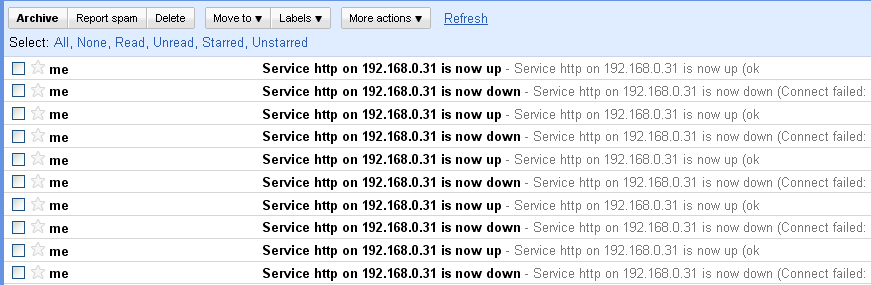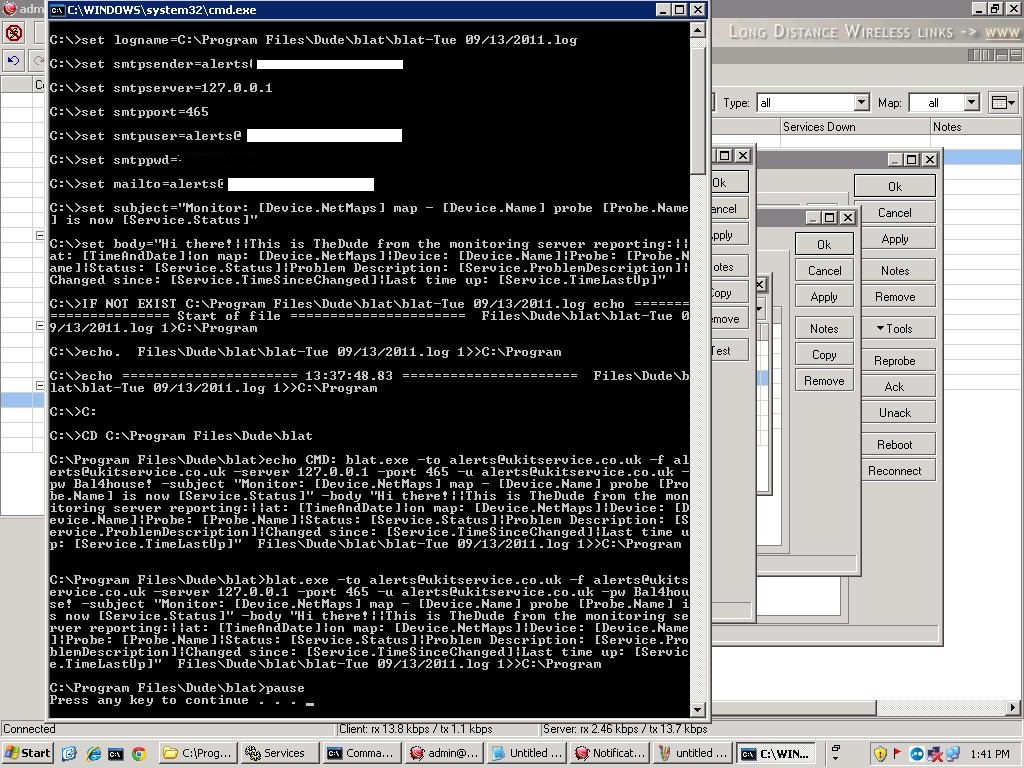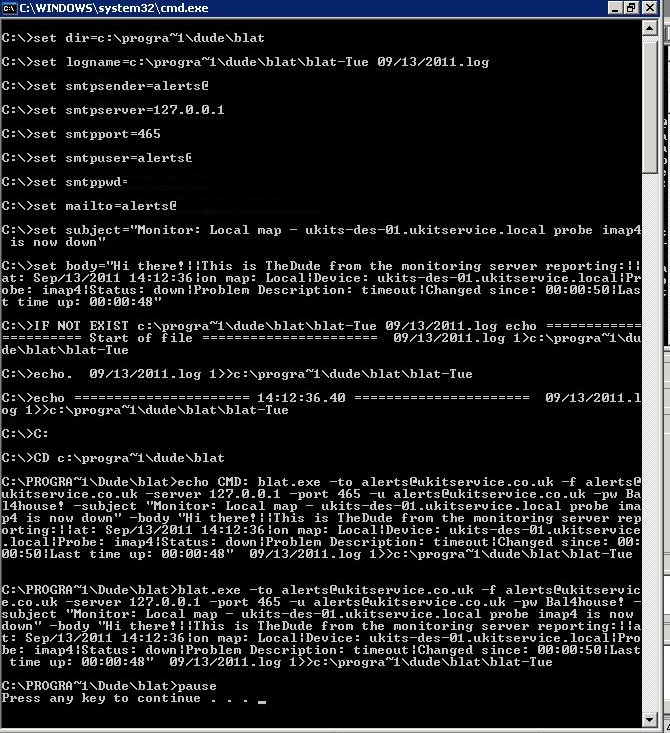Related solutions
Send mail via server which require SMTP authentication
Dude - Email notifications through Gmail on Windows - via mailsend
Dude v6 - SMS notifications
Requirements
- Stunnel
- Blat
- Dude server on windows machine
- Gmail account
Setup instruction
1. Download and install stunnel
2. Create the following stunnel.conf (please backup original file and create this file from scratch)
socket = l:TCP_NODELAY=1
socket = r:TCP_NODELAY=1
;debug = 7
;output = stunnel.log
client = yes
[pop3s]
accept = 995
connect = pop.gmail.com:995
[ssmtp]
accept = 465
connect = smtp.gmail.com:465
And reload config in stunnel
3. Install stunnel as service:
"C:\Program Files\stunnel\stunnel.exe" -install
or
Start --> All Programms --> stunnel --> stunnel Service Install
4. Download blat and unpack 2 files, blat.dll, blat.exe in C:\Program Files\Dude\blat directory or other directory.
5. In directory from p.2 create emailblat.cmd file with the following content
:: Send email notifications from Dude via Gmail
::
set blatdir=C:\Program Files\Dude\blat
set smtpsender=username@gmail.com
set smtpserver=127.0.0.1
set smtpport=465
set smtpuser=username
set smtppwd=*********
set mailto=username@gmail.com
::
::
"%blatdir%\blat.exe" -to %mailto% -f %smtpsender% -server %smtpserver% -port %smtpport% -u %smtpuser% -pw %smtppwd% -subject %1 -body %2
::
:: Uncomment for debug only (Comment previous line. Do not forget to return back after debugging!!!)
::
::"%blatdir%\blat.exe" -to %mailto% -f %smtpsender% -server %smtpserver% -port %smtpport% -u %smtpuser% -pw %smtppwd% -subject "Test subject" -body "Test body" -debug -log emailbtal.log
::
:: pause
::
change in it: smtpsender, smtpuser, smtppwd, mailto
For debugging, uncomnent appropriate line, and comment previous - then start emailblat.cmd without parameters. And do not forget to return back after debugging!!!
6. Create new Notification
Name: Email-blat
Type: execute on server
"C:\Program Files\Dude\blat\emailblat.cmd" "Service [Probe.Name] on [Device.Name] is now [Service.Status]" "Service [Probe.Name] on [Device.Name] is now [Service.Status] ([Service.ProblemDescription])"
And test it via pressing Test button
7. Now you can use it: