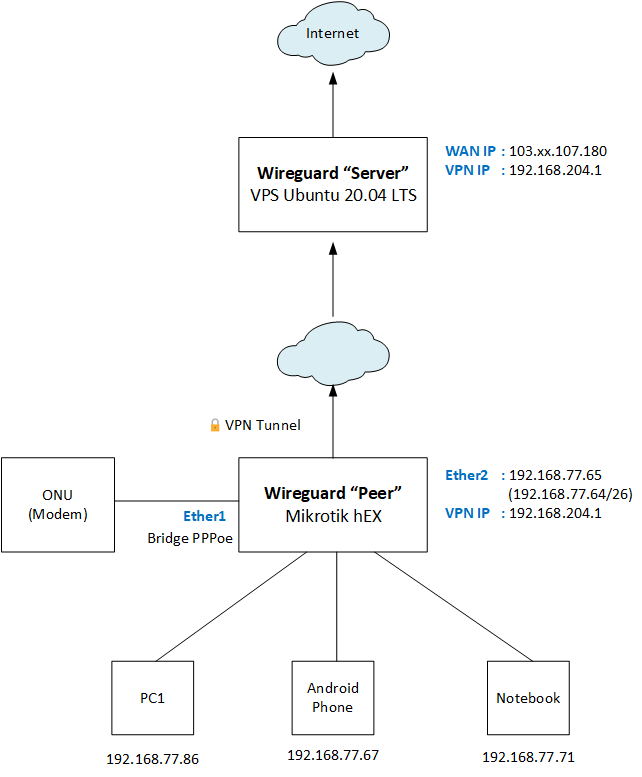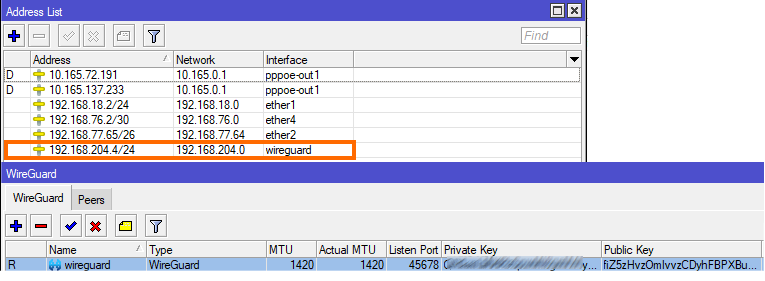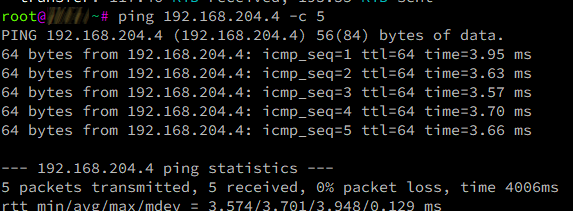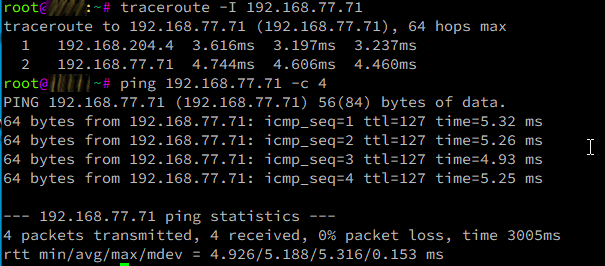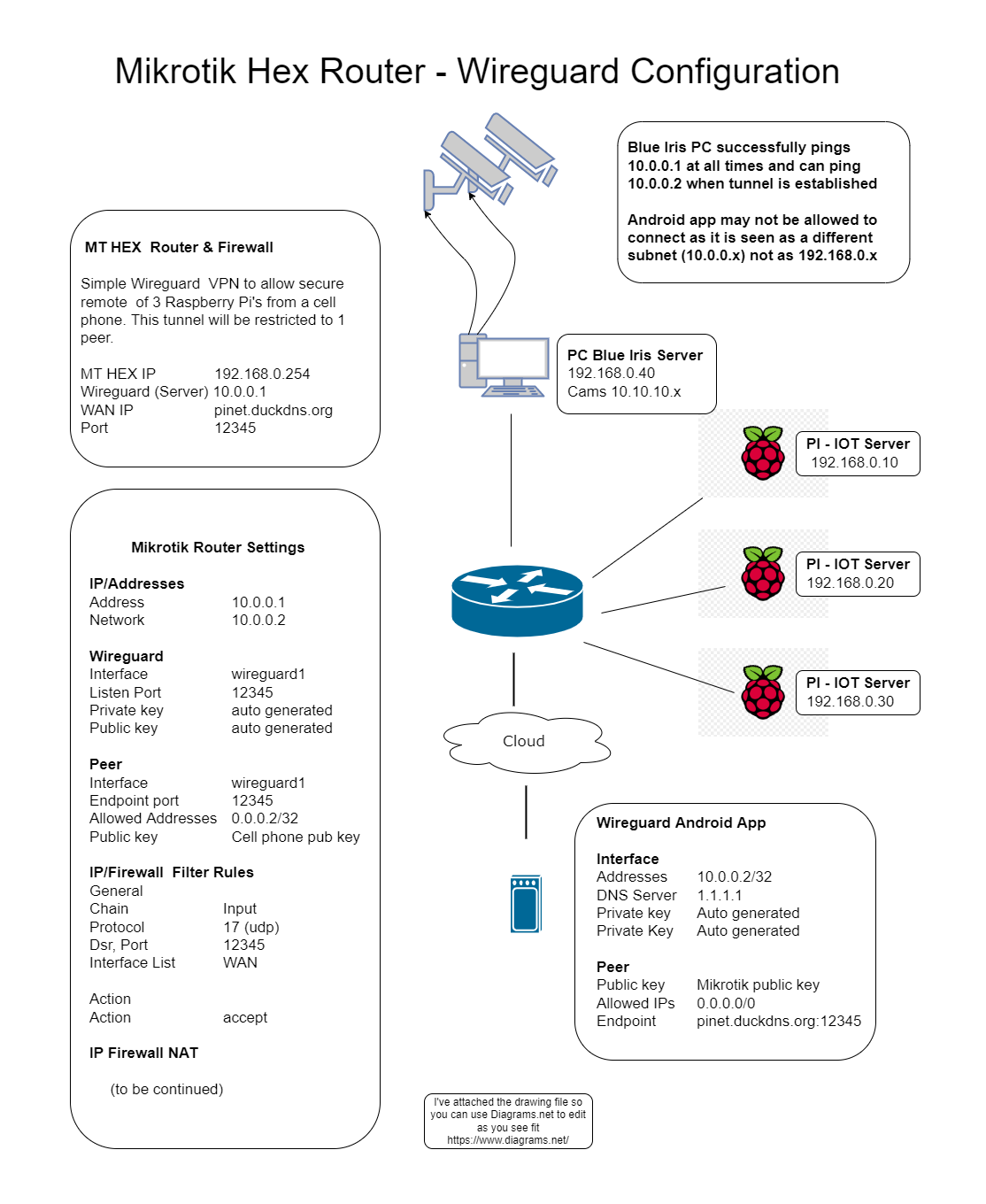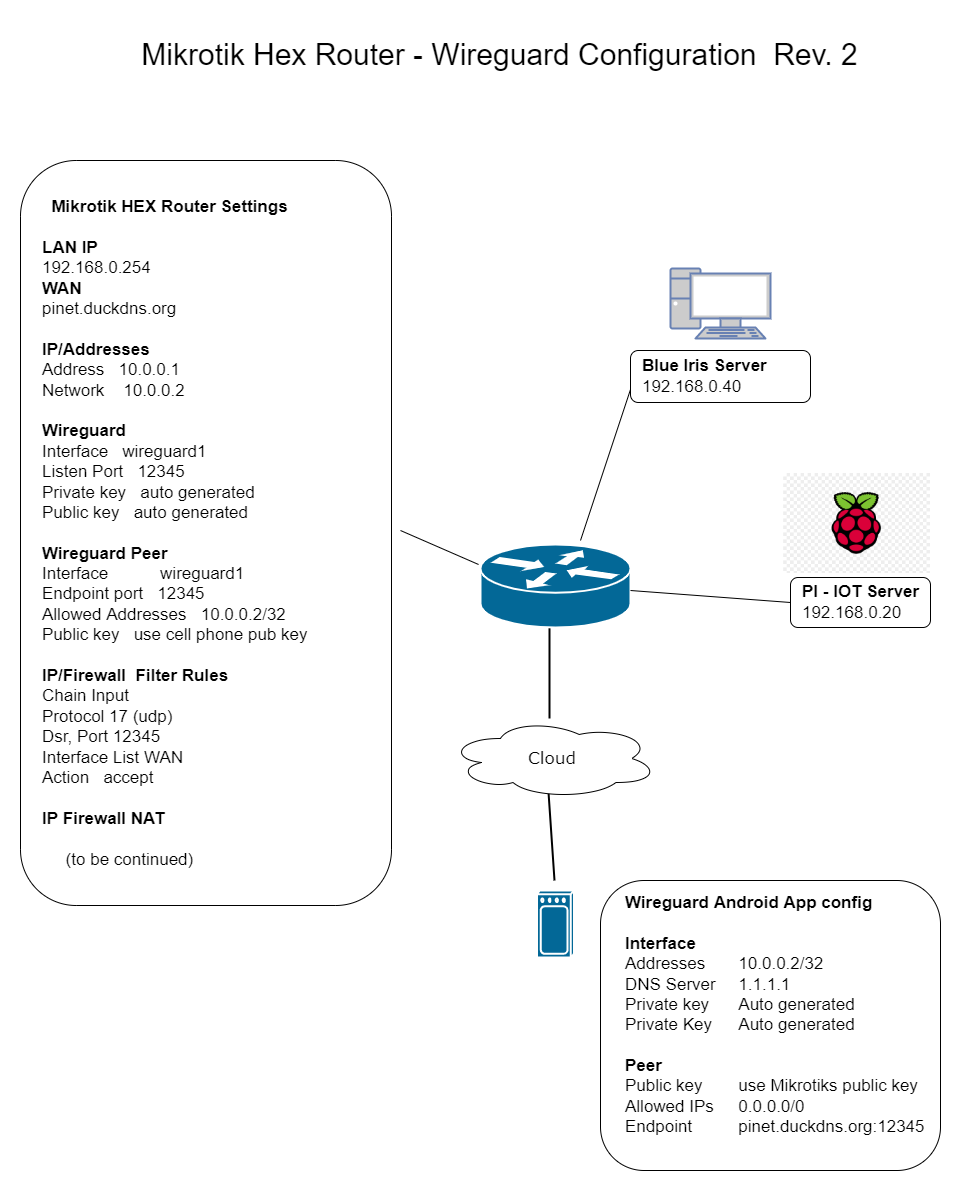Oh but I am not an expert at all, FAR from. Still learning myself a lot but a bit further on the path already.
And having crossed similar issues: I also use WG for VPN access to home, I also have pi-Hole in my network though not on PI (that’s used for NEMS) but on VM.
I have one Linux VM farm (old laptop with i7 and 24Gb RAM, too good to be thrown away  ), one VM for PI-Hole, one VM for speedtest on the hour with Grafana dashboard to track results.
), one VM for PI-Hole, one VM for speedtest on the hour with Grafana dashboard to track results.
Lots of time wasted already learning and relearning, changing things and applying others …
As for your Q:
If only allowing 192.168.0.0/24 as allowed addresses, you can not perform tunnel speed test since all other traffic besides your local network, will not pass the tunnel.
But traffic for 192.168.0.0/24 will !
So …
1- use iperf3 for testing. Since you already have a couple of PI’s, run on one of them iperf3 as daemon and use HE.NET app from App store so you can test the connection using iperf from your Android device.
Or put in a 4th PI for this reason. Or some virtual machine. Whatever.
Much cleaner since you will not have to bother with any other factor which might have impact on a normal speedtest.
Be aware though the test is limited to the weakest link in the chain. If you have PI3, that’s ethernet with 100Mb.
I use iperf a lot at home for Wifi performance testing on both phone and laptop to test effects from various settings for various wifi channels. No external access needed.
2- DO use 0.0.0.0/0 as allowed addresses, everything will pass over the tunnel but you can decide in your firewall what your Android device is allowed to reach on your local network and what not.
An example would be to drop all traffic coming from itf Wireguard heading for Blue Iris server in forward chain.
Regular speed test will work, access to Blue Iris will not.
If your problem is the peer with 10.0.0.2 is not allowed access to Blue Iris because it comes from another subnet, that’s an issue on Blue Iris then.
That should be solved there on that server or you could use some rules on your Mikrotik router to “translate” that IP of the WG-peer into something else (now THAT’s for the experts, haven’t tipped my toe in that water yet)
For both options, you can also use PI-HOLE DNS (I do on my setups).
I trust you have a mechanism in place in case PiHole goes down so there is a fallback and always use router as DNS ? Use that router as DNS in the settings of peer then so there is always DNS resolving.
Basically wireguard is still behaving the same as pptp. Sort of. Certainly as far as IP-traffic is concerned.
You have the IP address of your peers.
You apply routing rules.
You apply firewall rules.
But, for my understanding, what’s the point of adding remote access possibility and not using the full potential of it ?
Why restrict that access ? Just curious to know.
Or is it because that server doesn’t let you with the current setup of subnets ?