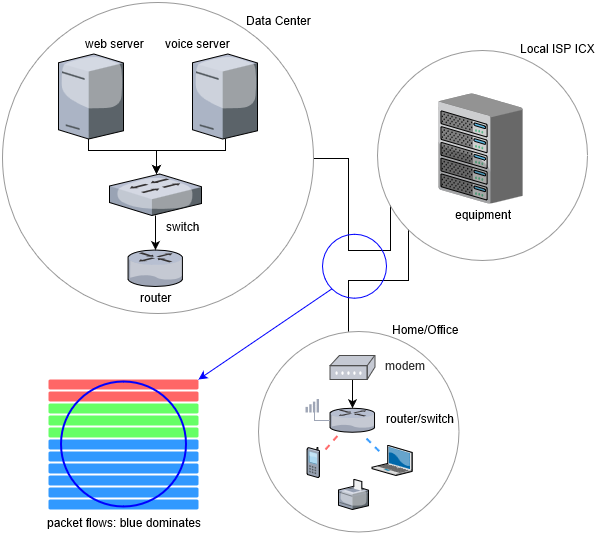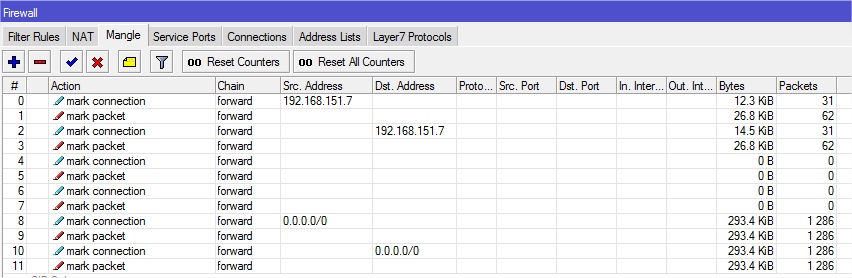Title:
Using RouterOS to QoS your network - 2020 Edition
Welcome:
The following article is a high-level introduction to a QoS implementation using MikroTik RouterOS. Quality of Service is a large topic. So, this short article will not attempt to explain all edge cases, compare the many algorithms, or provide deep context on packet prioritization. However, it is possible to achieve good - even fantastic results - by creating simple classifications and actions on the most common traffic flows. The configuration presented here is suitable for small business, home, ip telephony, and gaming environments where a single device is providing QoS management.
Why prioritize traffic?
Generally speaking because there is network contention. This occurs most commonly because two or more applications are requesting enough data to exceed the interface. Maybe you want to plan ahead knowing there will be congestion. Even when individual applications and protocols are managing themselves well, they are not aware of the effect they are having on the rest of the network. QoS is then a network governor watching all packet flows and making good decision for everyone. Since network interfaces operate in a serial manner, interactive traffic will be waiting on the many packets ahead of it from big bulky traffic. Even if you could afford to add more Internet connections and more routers, it is still possible to overwhelm them. Therefore, prioritizing your network is a QoS mechanism to manage the different types of traffic flows.
Traffic Types:
You need to classify at least three: interactive, network, and then bulky. For the purposes of this article, VoIP packets are interactive traffic and considered the most important. The network traffic consists of DNS, ICMP, and ACK packets. For the bulky category we have HTTP and QUIC. We also have a catch all for everything else which gets the lowest priority. When our highly interactive traffic is occurring we will ensure it is never impeded by the other types. Indeed, all other traffic types will have secondary importance for the duration of VoIP packet flows, but only when the network is under threat of congestion. Use our model as a guide and create your own categories.
How to identify Traffic Types:
There are actually quite a few ways. Some applications have standard port numbers like DNS. Maybe you have equipment setting DSCP bits for you. You could also check ip addresses, mac addresses, or even VLAN IDs to know the importance of packets coming from those locations. It is also possible to check byte rates to identify streaming traffic. Knowing the types of applications in use and their bandwidth requirements will help you to correctly know what is important or at least what category it should go in.
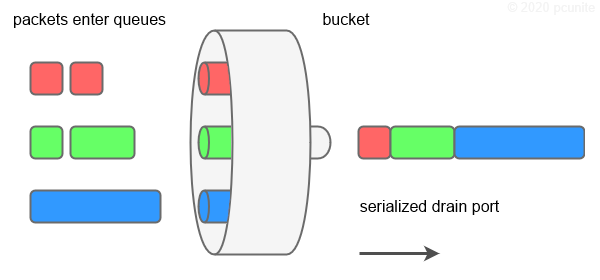
How Interfaces and QoS work together:
It is helpful to understand a little bit about interfaces, queuing, and shaping before we jump right into the implementations. Think of interfaces as buckets and packets as different color liquids. These buckets have a drain port at the bottom to let out the liquid. Nozzles are pouring red, green, and blue liquid into our bucket. Thus we have two considerations: the speed of the drain port and the size of the bucket.
If five packets arrive every 5 minutes, it is easy to reason that our bucket can handle that just fine. But if 10,000 packets arrive every second we are going to have a problem. We could speed up the port, say with a 100GbE interface. But there are side-effects to doing that and it is not always affordable to go with faster interfaces. We could get a bigger bucket. A bucket so big that it could hold an elephant. Unfortunately we have the situation to where the last drop of red may take too long waiting for all that blue to drip out. No matter the speed of our drain port or the size of the bucket, it can be so utilized that it can not keep up with incoming data. Our bucket can overflow, throwing away some of the packets.
When we QoS packets, we do make use of port and bucket characteristics, but we also notify those pouring nozzles to release in a more responsible way for our capacity. If they don’t, then we take matters into our own hands to ensure the packets we care about the most don’t overflow. With QoS this is done by dropping packets. Naturally, some packets can’t be dropped without effecting the application experience. We plan accordingly.
Disclaimer:
What follows is my best understanding of how to implement the stated goals. FastTrack must not be enabled. Feedback from MikroTik as well as fellow forum members is required to make this an accurate document. Please suggest changes that should be made. Let’s make this issue a commonly understood one. Special thanks to bharrisau for testing and feedback.